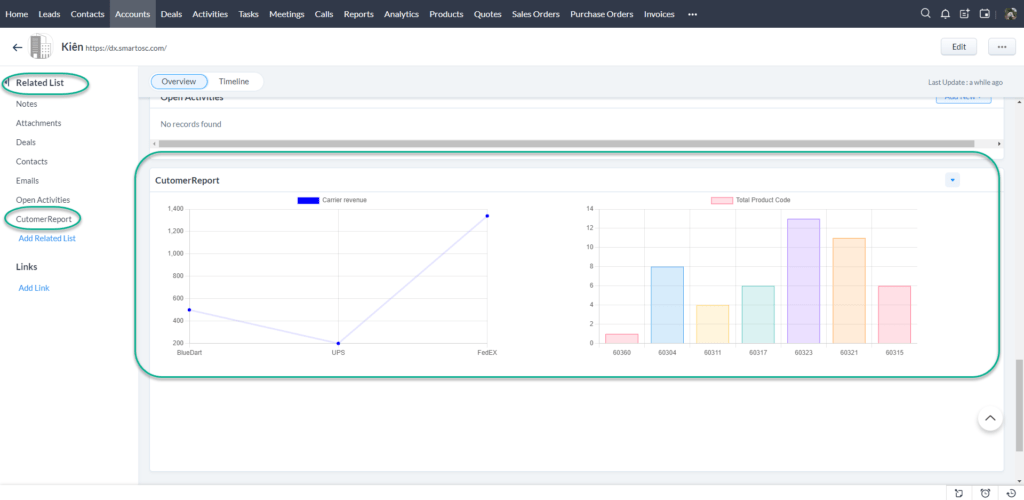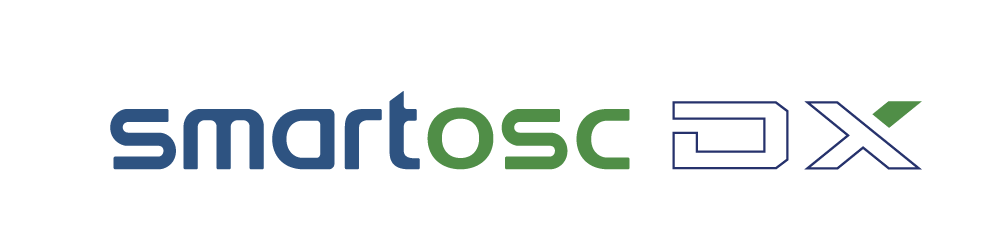Prerequisites #
- You must be the Zoho CRM’s super admin.
- Zoho CRM Enterprise edition or higher is required.
Key features #
- Auto-generate real-time reports about orders based on product code and approved actions.
- Report total actual amount ordered by customer excluded the standard carrier’s fee.
- Tracking immediately the number of orders following the product code in each Account record.
- Reviewing the potential of this customer via these extensions.
How to install #
Step 1: #
- Open Zoho CRM and go to the marketplace.
- Search for the “Customer Report for Zoho CRM” keyword and click the install button.
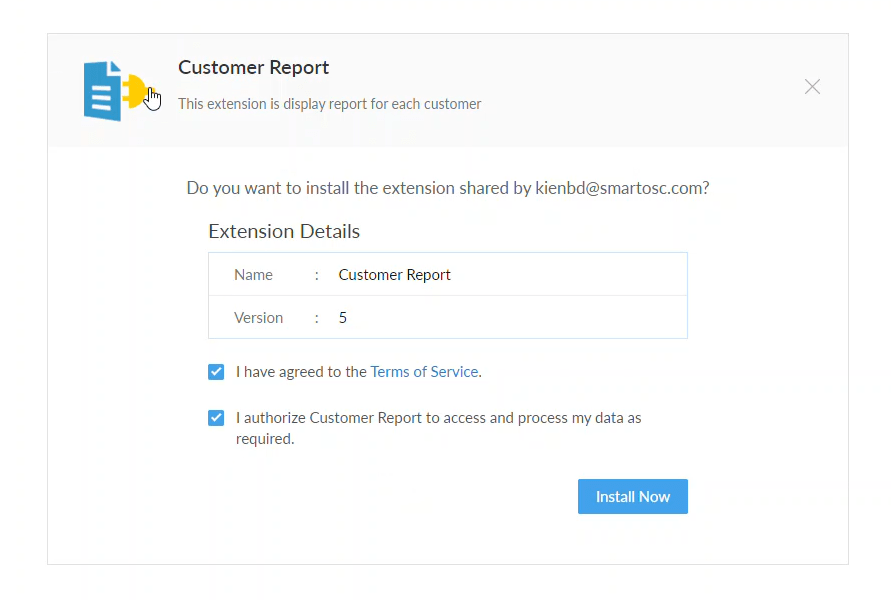
As soon as the extension is installed, a screen will appear at the bottom of the screen.
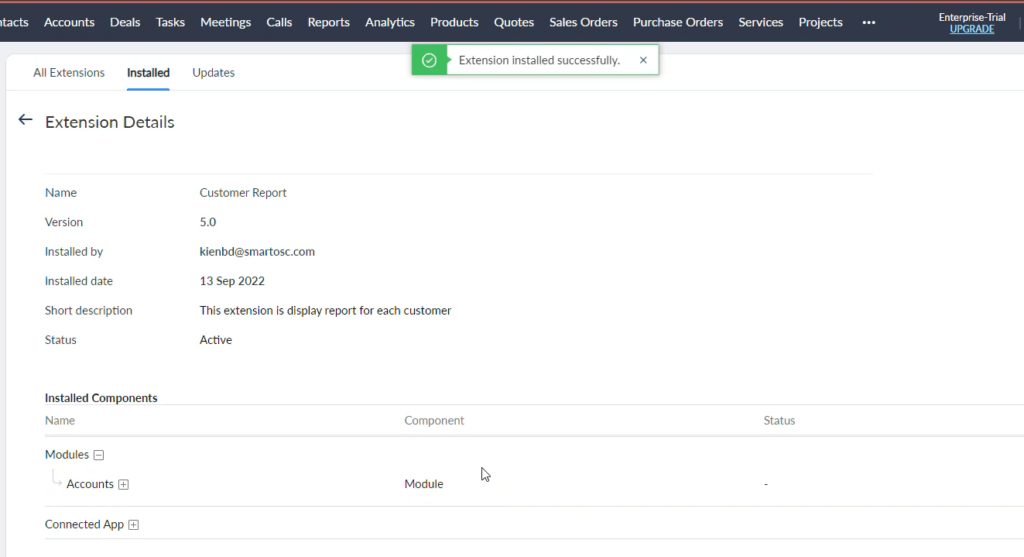
Step 2: #
Create the products list module which is shown with the unique code following each product in the CRM System.
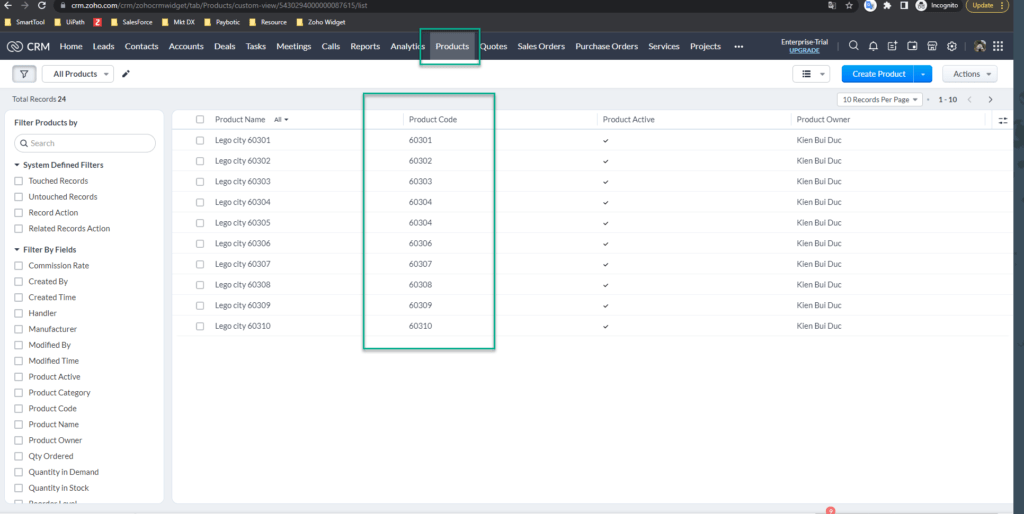
Step 3: #
Create a Sales Order record for an available account (customer) and choose any product which is in the product field then submit.
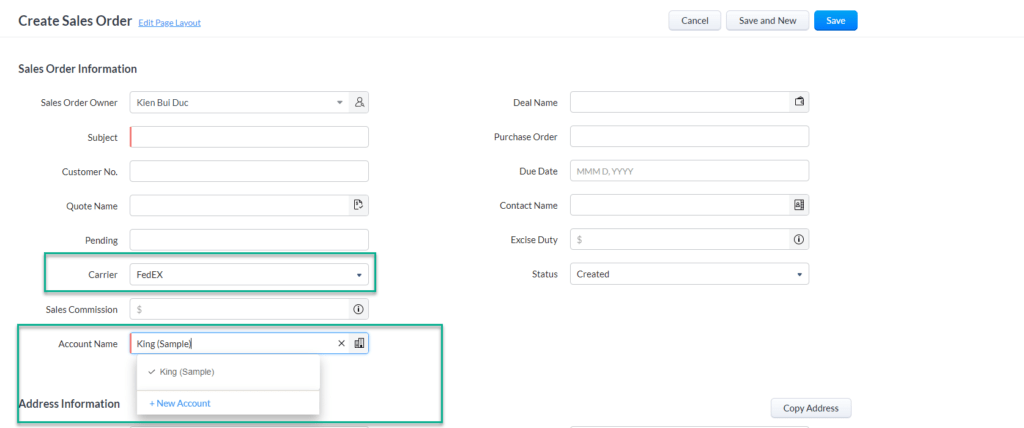
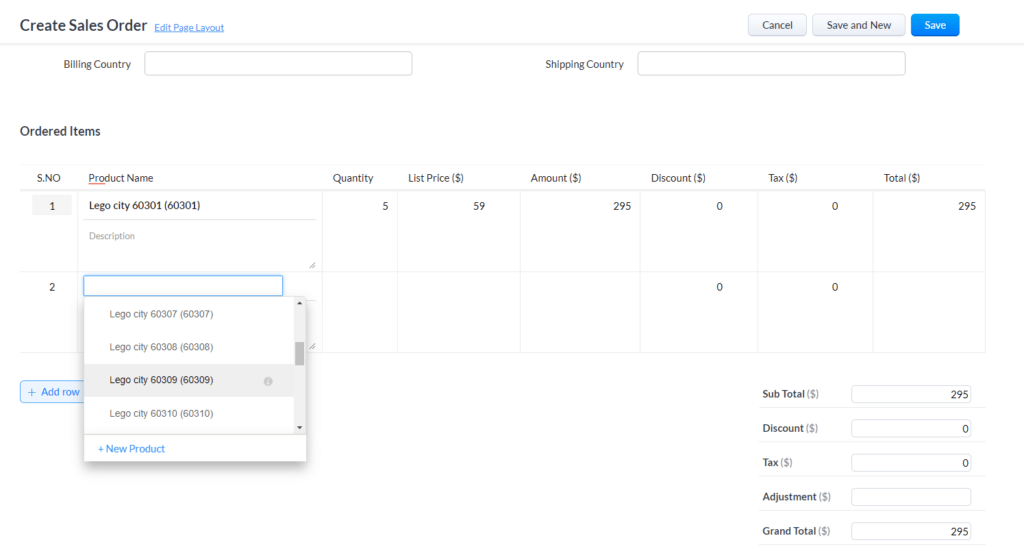
Go to Account module > Related List (Customer Report) you can see the report.