
Compensatory Off : When employees work on a weekend or on holidays

When employees work on a weekend or on holidays, they will be able to mark the days worked to be taken later as compensatory off, provided the organization allows it.
To configure settings related to compensatory off, go to Leave > Settings > General Settings > Compensatory Off.
Mode to add Compensatory Request entry
Based on the organization need, automatic logging, manual logging of requests, both or none can be set. If Automatic is selected, then you will have to add a compensatory off scheduler.
Add Compensatory Request for future date
►►► Bộ giải pháp tối ưu dành cho doanh nghiệp Sản Xuất: Phần Mềm Logistics, Hệ Thống MES, Phần Mềm Quản Lý Nhân Sự, Phần Mềm CRM, Phần Mềm Quản Lý Tuyển Dụng, Hệ Thống Văn Phòng Điện Tử

This setting allows the employee to add or restrict an employee from adding a compensatory off request for a future date. If it is disabled, an employee can only add a request for current or past dates.
Leave to be credited when work is done on a Holiday
By making use of Compensatory off settings, you can compensate employees for any number of days of leave for every holiday on which they have worked.
For instance, if you like to compensate employees with 2 days of leave for every holiday they have worked, this can be set here.
Once this is done, when an employee applies for compensatory off for work done on a holiday, they will have 2 days of leave to compensate work done on the holiday. Employee can take comp off in either hours or days.
Leave to be credited when work is done on a Weekend
Similar to holidays, you can also let your employees take compensatory off for every day of the weekend they have worked. Enter the number of days to be credited in the box.
Note: The holidays and weekends will be considered here based on the holidays and weekends configured for the particular employee. In case of shifts, Shift-based holidays and weekends will be applicable.
Credited leave expires after
Generally, comp off requests that are logged will expire by the end of the year. The date 31 Dec gets auto-populated as expiry date. However, you can also set an expiry period for the comp off requests. Enter the days or months after which you want the comp off to expire.
Units Allowed
This setting defines whether the employee can request for compensatory hours in Hours, Days or Both. Based on what is selected here, the options visible to the employee will vary.
Duration Allowed
Under Units Allowed, if Day or Both is chosen, then you can further refine this setting by selecting the applicable options under this – full day, half day, and quarter day. The employee can request for compensatory off only within the options given here.
Time Input
This option lets you define if the employee can enter the start and end time or simple enter the total hours, while adding a compensatory off request.
Compensatory Off Scheduler
The compensatory off scheduler records an employee’s work done on a weekend or holiday automatically.
When an employee works on a weekend or a holiday, using Zoho People, you can have a scheduler run to create a record of work done during weekends or holidays. Follow the steps given below to know how to create a scheduler.
- From your home page, go to Leave > Settings > Compensatory Off Scheduler > Add Schedule.
- Enter the Schedule name and time.
- Under Date, specify when you want the scheduler to run. If you would like to run the scheduler two days prior to the current date, select 2 in the Date drop down. This means that, when the scheduler is run on the 3rd day of a month, it will run for entries of the first day of the month.
- Under Applicable For, select the applicable group based on options like Users, Departments, Designations.
- If you want to Include overtime hours done on a working day, check the box.
- Click Submit.
Once this schedule is added, whenever an employee works on a weekend or a holiday, the system will push that entry as a compensatory off.
The employee will be able to see it under the Compensatory Off tab (Leave > Views > Compensatory Off). This can be used later by clicking Book Comp Off.
Note: The holidays and weekends will be considered here based on the holidays and weekends configured for the particular employee. In case of shifts, Shift-based holidays and weekends will be applicable.
To edit or delete a comp-off schedule, hover your mouse over the schedule and use the edit or delete icon to edit or delete the schedule.
You can also run Compensatory off scheduler for entries of a specific day from a previous date or month.
Follow the steps given below.
- From your home page, go to Leave > Settings > Compensatory off Schedule.
- Click the execute icon (play icon) of the scheduler that is already running.
- Select the day for which you want the schedule to run and click Execute.
Now, the scheduler will run for that day(weekend/holiday) alone in the previous month and employees who have been present on that day will have the day marked for compensatory off to be taken later.
Note: The execution of this scheduler will follow the same filters (Location, Designation, Users etc). Recording compensatory off in hours is possible only when the request is made manually. For comp off requests that are pushed automatically with the help of the scheduler, recording comp off can be done only in days.
Source: Zoho
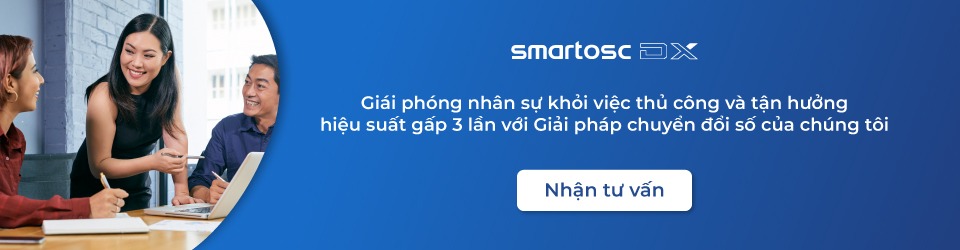
SmartOSC DX là đơn vị cung cấp chuyển đổi số hàng đầu tại Việt Nam. Là động cơ thúc đẩy sự thành công trong quá trình chuyển đổi số của Baemin, Daikin hay VDI, bộ giải pháp của chúng tôi được tạo ra để phát hy tối đa giá trị của từng doanh nghiệp trong kỉ nguyên số

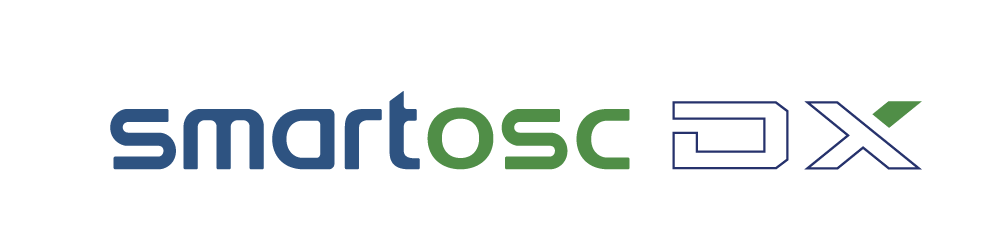

Để lại bình luận tại đây