
Employee self-service in Zoho People
An Introduction To An Employee Self-service In Zoho People

ESS or Employee Self-service plays an important role in an HRIS. Similarly, The employee self-service in Zoho People brings a lot of benefits to employees and HR staff. It helps reduce time/cost, increase information accuracy, and keep employees engaged.
Zoho People’s ESS portal includes diverse built-in features to assist employees and HR departments. You can find service tabs like Profile, Leave, Attendance, etc. in the system. If you are an admin, you can view any employee information on the self-service page. By entering the employee’s name or other keywords, you can find your search result quickly.
Here, you can also understand deeply how to navigate in ESS, or to use these features in Zoho People.
Self-service Tabs

Profile
You will be able to view your complete profile like personal details, Skill Sets, your Reporting Manager and the list of your reportees. Additionally, you can ignite a conversation in this tab with few clicks:
►►► Bộ giải pháp tối ưu dành cho doanh nghiệp Sản Xuất: Phần Mềm Logistics, Hệ Thống MES, Phần Mềm Quản Lý Nhân Sự, Phần Mềm CRM, Phần Mềm Quản Lý Tuyển Dụng, Hệ Thống Văn Phòng Điện Tử

- Hover the cursor over the Reporting Manager’s section or reportees
- Click on the ‘Chat’ icon
Team
In the ‘Team’ tab, you can see your team members’ listing, the number of team members, and the direct manager. Similar to the Profile tab, there is a yellow icon to start a conversation with any members of your team.
Leave
You can apply for leave by the following steps: Click Apply Leave > Choose the leave type and date range > Fill in a reason (option) > Click Submit.
At the bottom band, you can see the leave balance against each leave type. Moreover, the leave status is available for you when hovering over the leave date/range.
Timesheets
In this tab, you can log time for your duties. You can have your time logged by timers or through manual methods. Besides, there are other features such as editing, viewing, importing/ exporting, and deleting time logs.
The filter on the right top corner helps filter your time logs depending on period, clients, jobs, and projects.
Attendance
Attendance tab enables you do various actions like:
- Do a web check-in/check-out
- View the total hours logged per day
- View the payable days, weekends and more for the whole week
- Navigate to the previous week to view previous attendance details
- View a week or month’s attendance
- Export the attendance data (in .xls/.csv formats only)
Files
In the ‘Files’ tab, you can view the Organization Files and the Employee Files. If you grant an administrator account, you can add Employee Files.
Related forms
Last but not least, there is the tab of Related Forms in the ESS portal. Configuration lets you view records or add records of a form related to the original form by means of a lookup field. For instance, there is an asset request added by the employee with the employee form as the base form. Consequently, the employee can see these requests in the self-service page.
In Conclusion
Besides these tabs mentioned above, you can have the delegation tab and the tabular columns of the employee form on the ESS page. Click here to try the software and experience the advantages of this portal!
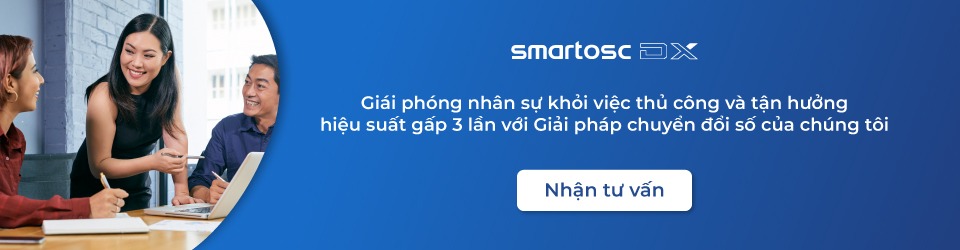
SmartOSC DX là đơn vị cung cấp chuyển đổi số hàng đầu tại Việt Nam. Là động cơ thúc đẩy sự thành công trong quá trình chuyển đổi số của Baemin, Daikin hay VDI, bộ giải pháp của chúng tôi được tạo ra để phát hy tối đa giá trị của từng doanh nghiệp trong kỉ nguyên số

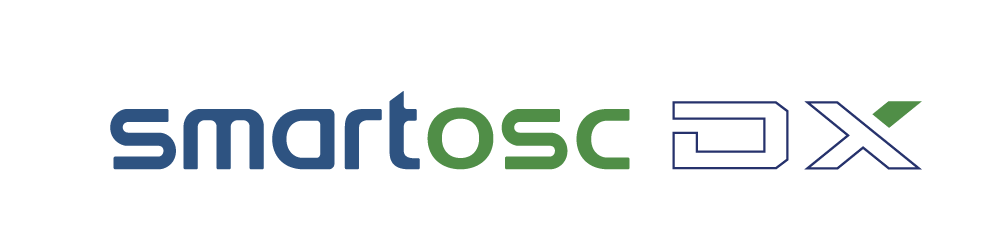

Để lại bình luận tại đây